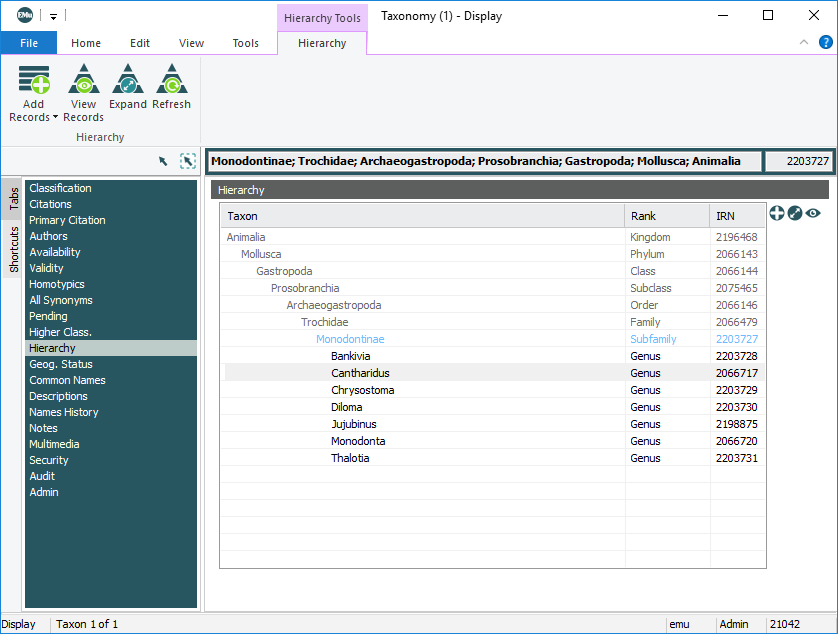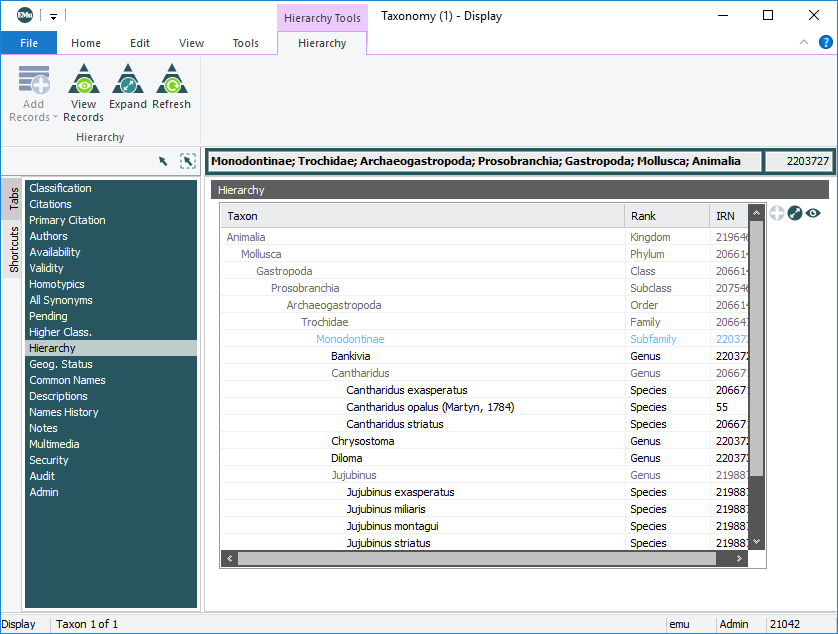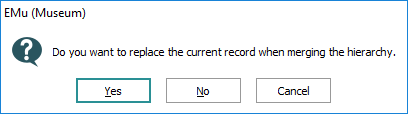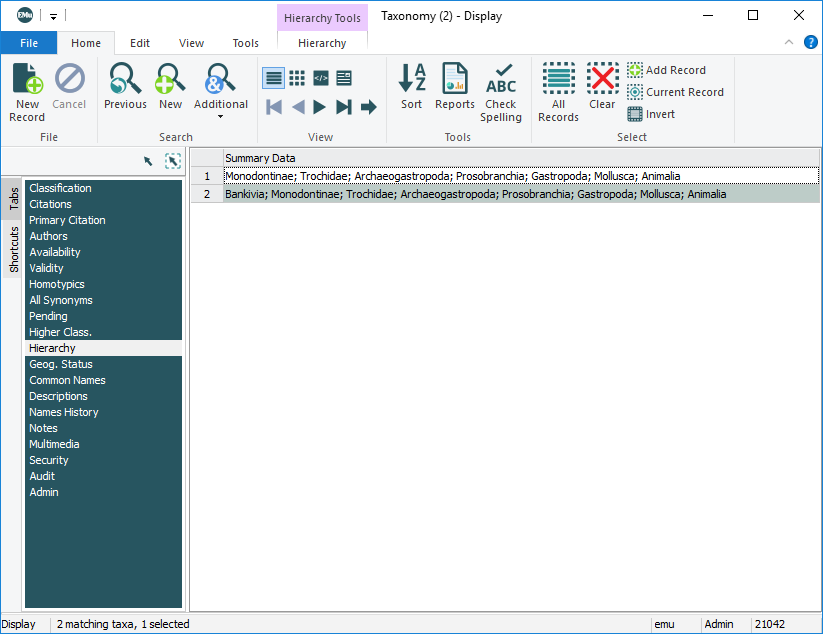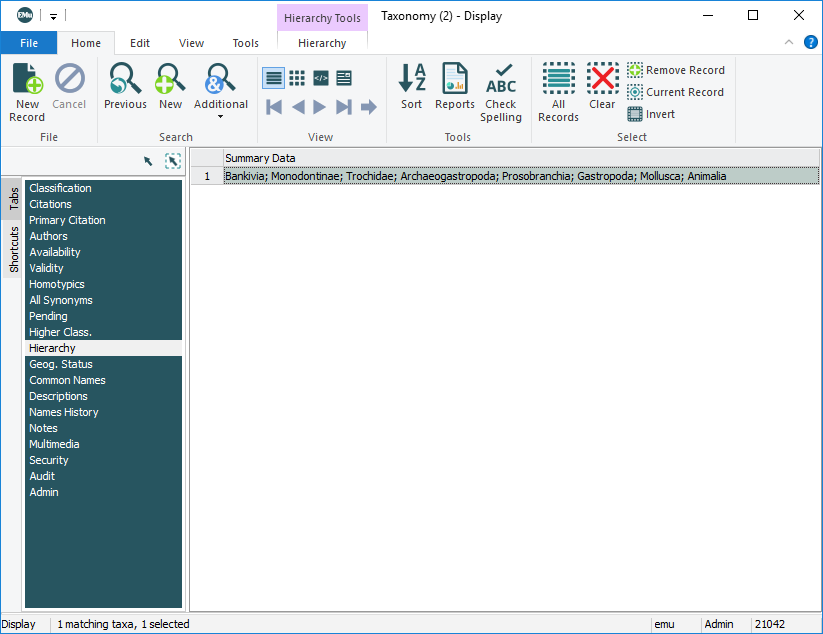The Hierarchy tab presents the taxonomic hierarchy of a name. When it is selected, a Hierarchy tab is added to the Ribbon:
Building a hierarchical view of a name requires that the Parent: (Classification) attachment field on the Classification tab is used when adding a name to the Taxonomy module (see Method 1: Attaching to a parent record for details).
When the Hierarchy tab is selected, the taxonomic hierarchy of a name is presented to one level below the current record. As we see in the example above, the current record is highlighted in blue text and the hierarchy is expanded to one level lower. The lowest level of the hierarchy is black, with a lighter grey used for all higher levels.
The hierarchy can be manipulated using the options on the Hierarchy tab of the Ribbon, as well as with the buttons on the right of the Hierarchy tab:
|
Ribbon |
Button | Description |
|---|---|---|
|
|
To expand the full hierarchy, either:
The full hierarchy will display: Select either option again to collapse the hierarchy. |
|
|
|
View the Taxonomy record for any name in the hierarchy:
Another instance of the Taxonomy module will open and display the selected record. |
|
|
|
It is possible to select one or more names in the hierarchy and either replace the current record Note: When we select one (or more) names in the hierarchy, the Add Records option on the Hierarchy tab of the Ribbon and the Add For example, we have searched for the record for Monodontinae (there is one record in the current record set as we see in the Status bar) and are viewing the hierarchy: Using the Ribbon:
Tip: The results of these actions are shown in the following screenshots. Using the Add
|
|
|
Refresh |
|
Select to refresh the hierarchy if changes do not immediately take effect. |